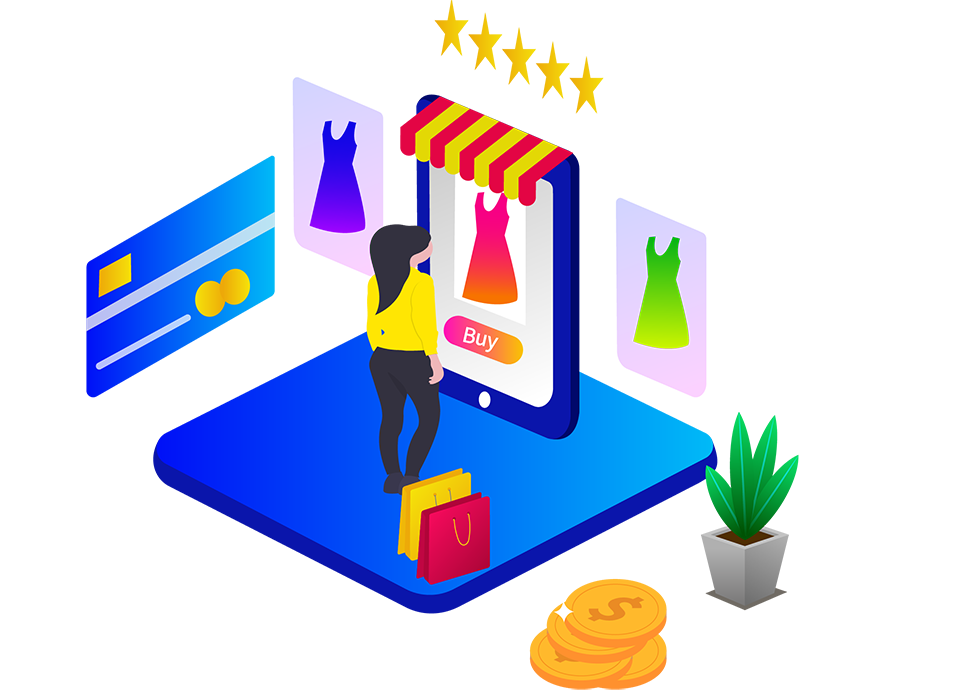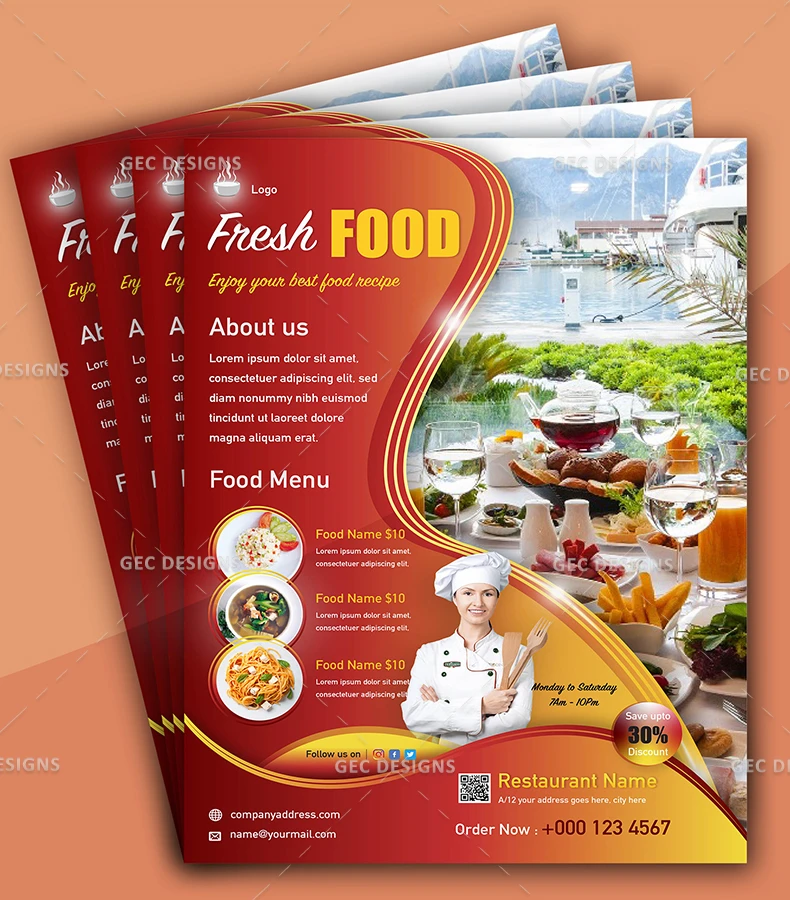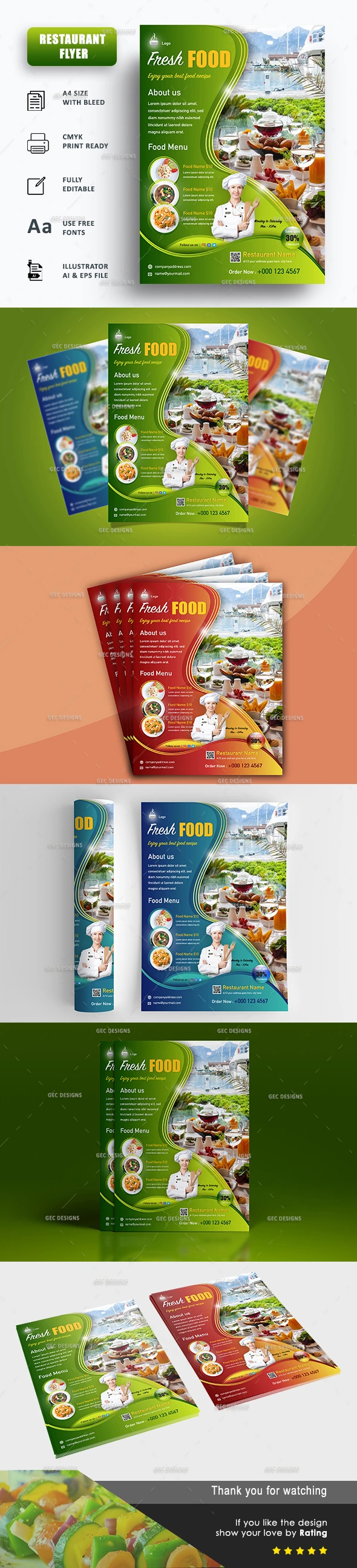Filters
Modern fresh food restaurant flyer template
You may also like
FireBrick Cake shop flyer template
Restaurant flyer template with large image
Veggies rich restaurant Flyer Template
Restaurant Business promotion Flyer Template
Creative gourmet Restaurant Flyer Template
Product Description
This is a Food Restaurant flyer design, fully customizable, printable flyer template. Best suites for Fast food, Multi Cuisine restaurants, hotels, Coffees shops, brochure designs, Promotions, etc. You can add an attractive image that catches the quick attention of your client.
Make use of our well-crafted, smooth-looking restaurant flyer template for your next traditional printout, and digital marketing needs.
Download the ready-to-print Restaurant ad-promotion concept flyer template. It comes with a precise layout for menu text, image, logo, and contact section areas. There is also a space for a QR code so that you can add your website link for easy scan and access.
Features
- Size: [A4 8.27 X 11.69 inches]
- Bleed Area 3.175 mm
- Safe Margin 12.7 mm
- CMYK Colour Mode and 300 DPI Resolutions.
- Ready to Print
- Fully customizable
- Well Organized & Easy to edit
- Illustrator AI & EPS Files
- Working file: Adobe Illustrator CC 2020
Included
- AI Compatible files for Adobe Illustrator CC
- Editable EPS file
- Help file
Free font links
How to use the template
Once downloaded the template extract/unzip the downloaded file. You can find the AI source file named “ai-restaurant-flyer-template” or “eps-restaurant-flyer-template”, open the template using the adobe illustrator cc application. (Please note you must have adobe illustrator cc installed on your computer).
Using template
Once opened the template is in adobe illustrator, click the arrow on the main layer to expand the subgroups or layers. Every layer in this directory is editable.
Adding an image to the template
To add the background image to the template expand the Background group layer,
- Go to File > Place > select the image from your computer > click anywhere in the template to place the selected image.
- Use the selection tool to resize the image without altering the aspect ratio of the image. To do show press and hold the Alt + Shift (Windows) / Option + Shift (Mac) to resize the image.
- Now select and place the image layer between ‘clip’ and ‘image here’ layers in the background layer group.
- Repeat the same steps to add food images
Change color
- To change the color of the template theme color, select the layer you want to change the color and Go to windows in the top menu > Swatches > select the color gradient you wish to apply. (Note: To select the layers go-to shapes layer group).
- To add custom gradient color, select the gradient tool from the toolbar or press ‘G’ and change the color of your choice.
Support
Feel free to contact us via email contact us, we will be glad to offer support. You can reach out 24/7 via email; will usually respond within 24 - 48 hours.
Important
Notice Images are not included in the main download file. You can easily replace or embed your choice of image in the respective layer.