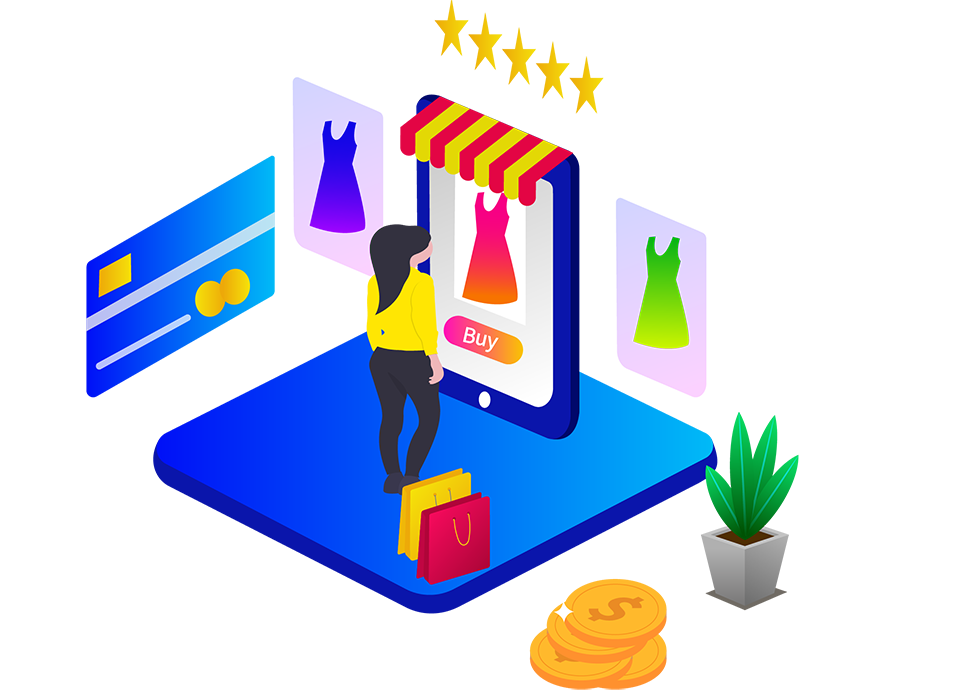What are broken links? how to find and fix them before they hurt your SEO?
Does your website have any broken links? Do you know that broken links can hurt your SEO efforts and cost you money? If so, it's time to fix both broken internal and external links. This article will cover why broken links are a problem for both users and search engines, how to find broken links, and how to fix them, so you can prevent broken links from negatively impacting your SEO rankings.
What are broken links?
Broken links are hyperlinks that lead to empty or non-existent pages. When a user clicks on a broken link, they are directed to a 404 page. Broken links are often referred to as dead links.
What causes broken links?
Broken links can occur both internally (links from your website to other pages on your website) and externally (links from your website to another website). Some potential causes for broken links include:
- The linking webpage has been moved or updated.
- The linking webpage has been deleted.
- Typos in URL creation.
- URL structure changed without proper redirection.
- The external web page being linked to is no longer available.
- The linking webpage was blocked by a firewall or similar software.
Why are broken links a problem?
Broken links not only have a negative impact on user experience but also significantly harm your SEO rankings. When a user encounters a broken link, they become frustrated, which creates a negative impression of your site and may cause them to leave without engaging fully. Broken links result in missed opportunities, as your audience may choose to visit your competitor's website instead. Additionally, broken links increase bounce rates, decrease conversion rates, and negatively affect your quality score, all of which can impact your search rankings. Furthermore, broken links prevent Google crawlers from effectively crawling and indexing your website. When Google crawlers encounter a broken link, they are unable to proceed to other pages, wasting valuable crawl budget. The crawl budget represents the number of pages that the Google bot crawls and indexes on your website within a certain timeframe. If search engines cannot crawl your website properly, it can affect your search rankings and result in a loss of valuable traffic.
Learn about broken links and their impact on SEO. Discover how to efficiently find and fix broken links to safeguard your website's search engine rankings.
How to find broken links?
Regularly monitoring your site's performance is the best way to identify broken links. Whenever you observe changes in site traffic, bounce rates, or conversion rates, it may indicate the presence of broken links on your website. If you have a large site, it's recommended to monitor it at least once a week. If you have a small site with only a few external links, you should check your site each time you make changes or updates. Several tools are available to find broken links, and many of them are free.
Find broken links using Google Analytics (GA4)
Google Analytics is an excellent starting point as it not only helps track your website data but also assists in identifying broken links.
- Log into your Google Analytics account and select the GA4 property you want to work with.
- Click on "Explore" in the left-hand menu. This will open the Analysis hub.
- In the Analysis hub, click on the "Analysis" tab at the top.
- Click on the "Create" button to create a new analysis.
- Select the "Exploration" analysis type.
- In the exploration analysis, click on the "Add dimension" button.
- In the dimension search box, type "Page Title" and select it from the suggestions.
- You should now see the "Page Title" dimension added to your analysis.
- Next, click on the "Add metric" button.
- In the metric search box, type "Pageviews" and select it from the suggestions.
- You should now see the "Pageviews" metric added to your analysis.
- To filter the data and find broken links, click on the "Add filter" button.
- In the filter search box, type "Page Title" and select it from the suggestions.
- Set the filter condition to "Contains" and enter "Page Not Found" or "404" as the value.
- Click the "Apply" button to apply the filter.
- Now, the analysis should show you the pages with "Page Not Found" or "404" in their page titles, indicating potential broken links on your website.
By following these steps, you can identify the specific pages on your website that are generating 404 errors or are not found. This information will help you pinpoint the broken links and take appropriate actions to fix or redirect them.
Using Screaming Frog to check broken links
The free version of the Screaming Frog SEO spider allows you to crawl up to 500 URLs. To find broken links with Screaming Frog:
- The free version of the Screaming Frog SEO spider allows you to crawl up to 500 URLs. To find broken links with Screaming Frog:
- Download the SEO spider tool and open it.
- Enter the website URL in the text box to check for broken links, then click "Start."
- Navigate to the "Response Codes" tab and click on "Client error (4XX)" to identify broken links.
- To determine the source of the dead link, click on a URL in
- the top window panel and then click the "Inlinks" tab at the bottom of the screen. The "From" tab will display the source, and the "To" tab will show the broken link.
- To export the complete list, go to "Bulk Export," then "Response Codes," and click on "Client error (4XX) Inlinks."
Find broken links with Semrush
The free version of the Semrush site audit tool allows you to monitor your overall site health and reports on issues and errors that impact your search engine ranking.
- Go to the Semrush site audit tool, enter your website URL, and click the "Start Audit" button.
- Log in to access the free site audit, which allows you to check up to 100 pages of your website.
- Semrush will begin crawling your website, and once it's finished, you can view your report. To find broken links, click on the "Broken Link" section under the report overview.
- To download your crawl report, click on the "Export" button at the top right corner of the screen.
Tools like Online Broken Link Checker, Ahrefs Site Explorer, Dead Link Checker, and Dr. Link Check can also help identify broken links.
How to fix broken links?
Here are some ways to fix broken links on your website:
- Fix misspelled URLs: If a link contains typos, correct the broken link's HTML code.
- Recreate the content at the broken URL: Identify what the broken page used to be and recreate the content to prevent 404 errors. This also helps improve your search engine score.
- Redirect the broken link to the relevant page: If you change the URL of a page, use 301 redirects to automatically redirect users to the new page when they click on the old link.
- Update the link with a third-party website: If broken links occur due to third-party websites removing or deleting the URL, try to find where the page has moved on their website and update the link. If you encounter difficulties, consider finding similar content elsewhere and linking to that page.
- Remove the broken link: If you have no relevant page to redirect to, removing the dead link is another way to fix broken links on your website.
- Reach out to the linking website and request a fix: If the broken link is a result of an incorrect URL from an external site, inform them about the issue and request a fix.
Conclusion
In the vast online landscape, broken links can be a source of frustration for users and a detriment to your website's credibility. While it's true that broken links are bound to happen, the key lies in actively monitoring your website and swiftly addressing any issues that arise. By implementing the strategies outlined in this article, you'll be equipped to identify and resolve broken links, safeguarding your valuable SEO endeavors. We sincerely hope that the information provided has proven beneficial to you. We invite you to share your valuable thoughts and insights in the comments section below.
Is this article helpful to you? Share your thoughts in the comments box down below.

Rajanarthagi
Content writer and Marketer
An enthusiastic SEO expert, passion for digital marketing with two years of expertise in writing Digital Marketing and SEO content. She is a Master of Business Administration graduate from a reputed university in south India. Her passion for SEO and online marketing helps her to stay up to date with the trends and strategies. Follow her on social media sites, to stay up to date with SEO, and Digital Marketing, Updates. To contact Raji, visit the contact page.